How to Migrate from WordPress to Squarespace Without Losing SEO (Step-by-Step Guide)
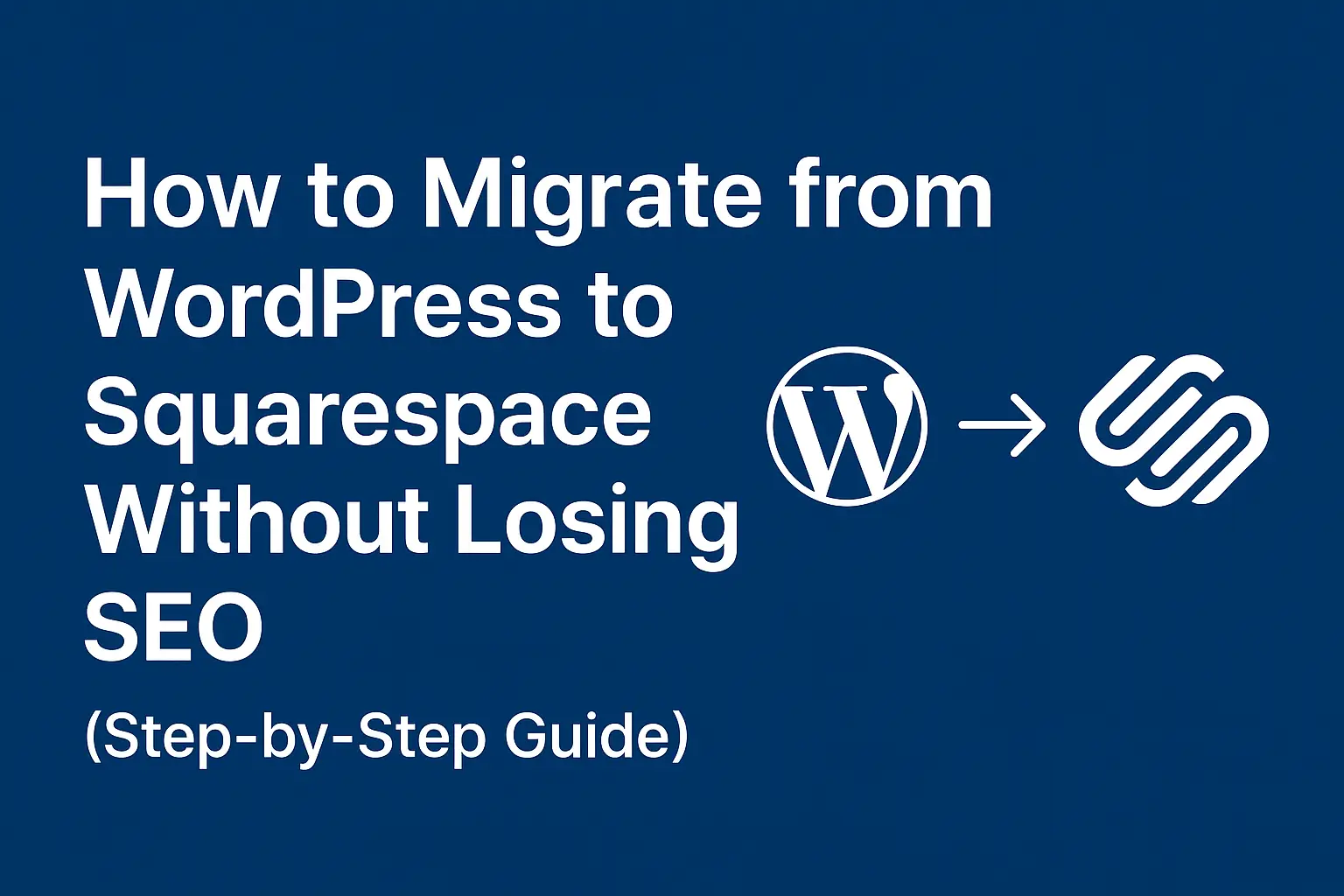
How to Migrate from WordPress to Squarespace Without Losing SEO (Step-by-Step Guide)
A practical, technical-but-simple migration plan for small businesses and site owners: export content, map URLs, implement 301s, and keep search traffic stable.
Moving from WordPress to Squarespace can simplify maintenance and design, but if you don't manage redirects, metadata, and crawling correctly, you risk losing organic traffic. This guide walks you through a careful migration that preserves SEO — with technical steps, code snippets, and verification checks you can run yourself or hand to a developer.
Quick Migration Overview (The High-Level Plan)
- Audit current WordPress site and inventory URLs, meta, and performance
- Export content and media from WordPress
- Import content to Squarespace and rebuild templates
- Map old URLs → new URLs; configure 301 redirects (critical step)
- Reconfigure domain, DNS, and SSL on Squarespace
- Verify indexing, sitemap, canonical tags, and Search Console settings
- Monitor traffic, fix broken links, and iterate
Step 0 — Pre-Migration Audit (Don't Skip This)
Before touching anything, run an audit so you can measure success and know what to migrate:
- Export a list of all public URLs (use an XML sitemap or a crawling tool like Screaming Frog or Ahrefs)
- Export key SEO data: meta title, meta description, H1s, canonical tags, structured data (JSON-LD)
- Check Google Search Console for top-performing pages and queries
- Back up WordPress database and wp-content/uploads (media)
Step 1 — Export Content from WordPress
WordPress provides built-in export tools and REST API options. Two approaches:
- Quick export: WP Admin → Tools → Export → choose "All content" to get an XML export
- Developer export (recommended for full control): Use the WordPress REST API to export posts, pages, featured images, and custom fields
Download your wp-content/uploads folder (all media). If you have a lot of media, consider using rsync or SFTP for a reliable transfer.
Step 2 — Plan URL Mapping & Permalink Strategy
Squarespace URL structure differs from WordPress. You must map old URLs to new ones and keep them consistent to preserve ranking signals.
- Export a CSV of all WordPress URLs and target Squarespace URLs (new path)
- Prioritize mapping for pages with organic traffic and backlinks
- If exact matching is possible, keep the same slugs (recommended for key pages)
Step 3 — Import Content into Squarespace
Squarespace can import WordPress XML to populate pages and posts, but complex custom fields, shortcodes, and plugins won't transfer. Recommended steps:
- Create a dev/staging Squarespace site (private) for the migration
- Use Squarespace's import tool for standard posts/pages: Settings → Advanced → Import / WordPress
- Manually recreate templates for landing pages, custom layouts, and page builders
- Upload media to the Squarespace site or link to a CDN if you have many files
Step 4 — Recreate Important SEO Elements
Squarespace manages basic meta tags but you should verify and, if necessary, set them manually for top pages:
- Meta title and description (per page) — keep original copy to preserve CTR
- Canonical tags — ensure Squarespace outputs the canonical to the page's final URL
- Structured data (JSON-LD) — recreate it in Squarespace's code injection area
Step 5 — Configure 301 Redirects (Critical)
If you don't set up 301 redirects from the old WordPress URLs to the new Squarespace URLs, you'll lose ranking and traffic.
Step 6 — DNS, Domain & SSL Setup
Squarespace provides domain connection instructions. Key steps:
- Decide whether to transfer domain to Squarespace or keep DNS at your registrar
- Update A records and CNAME records exactly as Squarespace requires
- Squarespace auto-enables SSL (HTTPS) after DNS propagates — verify certificate
Step 7 — Verify & Submit Sitemaps
After the site is live:
- Generate or locate your Squarespace sitemap (typically
/sitemap.xml) - In Google Search Console, add the site property, submit the new sitemap
- Monitor Coverage & Indexing reports for 404s and redirect issues
Common Migration Mistakes & How to Avoid Them
- Not inventorying pages — always export full URL list first
- Switching DNS too early — run redirects in parallel before cutting live DNS
- Neglecting canonical tags — set canonical tags to preferred pages
- Forgetting robots.txt — test with Google's URL Inspection tool
Need Professional Migration Help?
Get expert guidance to migrate your WordPress site to Squarespace without losing SEO rankings or traffic.
🚀 Book a Migration & SEO Review© 2025 AmbroseKol.com — Written by Ambrose Kol. Focus Keyphrase: WordPress to Squarespace migration

